Intro
Contents

In the ever-evolving world of data storage and performance enhancement, SSDs (Solid State Drives) have taken center stage. These lightning-fast storage devices have revolutionized computing, but there’s always room for improvement. Enter Momentum Cache, a feature that promises to supercharge your SSD’s performance. In this blog post, we’ll take a closer look at Momentum Cache, exploring what it is, how it works, and why it might not always meet your performance expectations.
Unlocking the Power of Momentum Cache
What is Momentum Cache? Momentum Cache is a remarkable feature offered by Storage Executive that taps into a portion of your system’s DRAM (Dynamic Random-Access Memory) to create a high-speed cache for write commands destined for your Crucial SSD. The result? A significant boost in burst write performance that can make your computing experience smoother and more efficient.
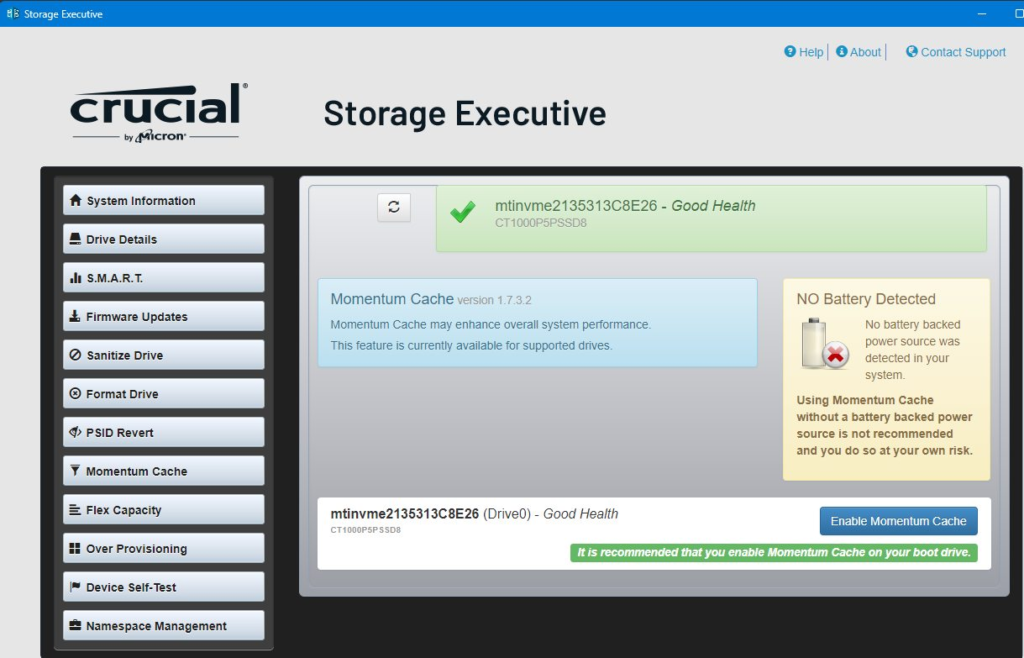
How Does Momentum Cache Work? When you activate Momentum Cache, it dynamically allocates a part of your DRAM to serve as a temporary storage space. Instead of writing data directly to your SSD, the operating system first writes it to this DRAM cache, which is substantially faster. Once the data is safely stored in DRAM, it’s then “flushed” to the SSD for long-term storage.
Memory Allocation and Safety Measures Momentum Cache intelligently manages memory allocation. It can use up to 25% of your available system memory, never exceeding 4GB to ensure your system’s stability. But what happens if your system loses power while Momentum Cache is active? This presents a risk of data loss and file corruption. To mitigate this, laptops equipped with Momentum Cache automatically disable the feature when the battery level drops to 25%. Desktop users are encouraged to employ an Uninterruptible Power Supply (UPS) for added protection.
Setting Realistic Expectations
While Momentum Cache can work wonders for your SSD’s performance, it’s essential to have realistic expectations and consider various factors that can influence its impact:
1. Write Operations vs. Read Operations Momentum Cache shines when it comes to write operations, significantly improving write performance. However, it doesn’t affect read operations, so you may not notice a difference in tasks primarily focused on reading data.
2. System Resources Factors like available memory and CPU speed, which can change dynamically, play a role in Momentum Cache’s effectiveness. Make sure your system is well-configured to maximize the benefits.
3. Power Saving and SATA Drivers Power-saving modes and SATA drivers can impact SSD performance. Keep these considerations in mind when assessing the results of Momentum Cache.
4. Benchmark Variability The effects of Momentum Cache may not be evident in all benchmark scenarios. Real-world performance gains may vary.
5. RAM Size and Software Encryption Systems with less than 6GB of available RAM may not experience a noticeable performance boost. Additionally, software encryption, like BitLocker in Windows® 7, can reduce the impact of Momentum Cache.
6. SSD Capacity Higher-capacity SSDs can write data faster by addressing more components simultaneously, potentially limiting the improvements offered by the cache function.




