The DJI MIC 2 is a versatile piece of technology that boasts an array of impressive features. One of its standout capabilities is its ability to connect via two different methods – through a receiver or via Bluetooth. This flexibility enhances its usability, making it a popular choice for tech enthusiasts.
Step-by-Step Guide to Bluetooth Pairing
To utilize the Bluetooth feature, you’ll need to pair the DJI MIC 2 with your device. For this demonstration, we’ll be using the Pixel 8 Pro.
- Enable Bluetooth: Start by turning on the Bluetooth feature on your Pixel 8 Pro. You can do this by navigating to the settings menu and selecting the Bluetooth option.
- Activate Pairing Mode on DJI MIC 2: While your phone is searching for available devices, press the LINK button on your DJI MIC 2. Hold it down until the indicator light turns blue. This signifies that your microphone is in pairing mode.
- Pair Devices: Your phone should detect the DJI MIC 2. Select it to initiate the pairing process.
Configuring Video Settings
Once your devices are paired, there’s one more step before you can start using your DJI MIC 2 as an external microphone.
- Navigate to Video Settings: On your Pixel 8 Pro, go to the video settings menu.
- Select Microphone Input: Look for the microphone option with a Bluetooth logo. This is the setting you’ll need to select to use your DJI MIC 2 as an external microphone.
And voila! You’re all set to use your DJI MIC 2 for video recording. Enjoy the enhanced audio quality and the freedom of wireless connectivity.
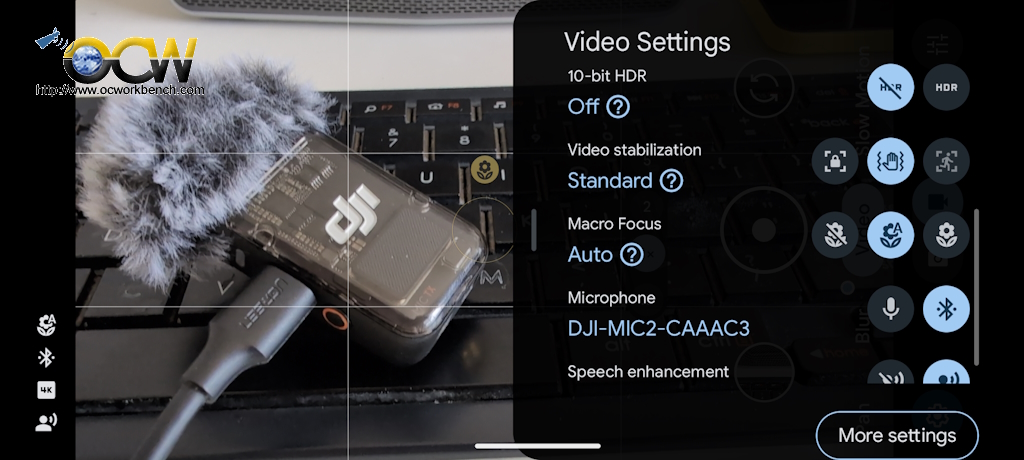
At present, the number of smartphones supporting Bluetooth audio input is quite limited. The Pixel 8 Pro is one such device that does support this feature, but its use is restricted to the video recording application. If you discover that this functionality extends to other applications, we would be delighted to hear about it.
Leave a comment at https://www.facebook.com/ocworkbench



![DJI MIC 2 now comes with 32 bit floating point internal recording and bluetooth support [video] dji mic 2 package](https://en.ocworkbench.com/wp-content/uploads/2024/01/dji-mic-2-package-3.jpg)

