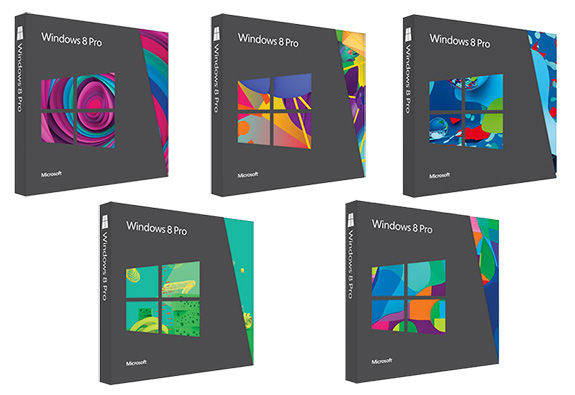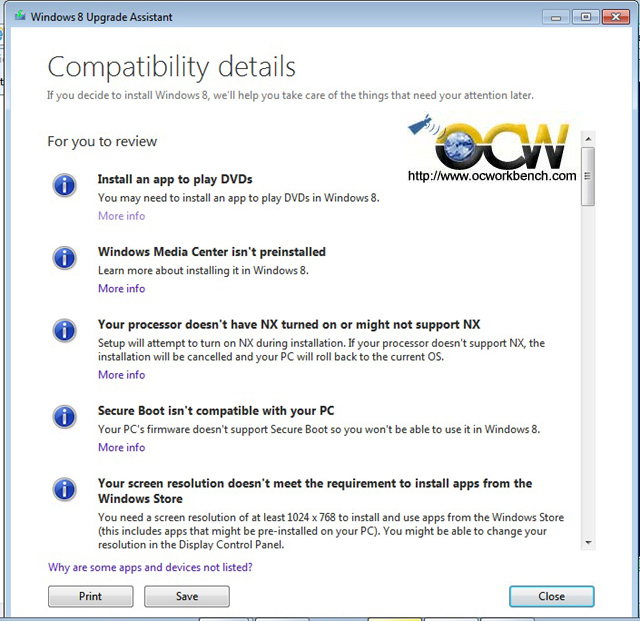As we told you in the past, Microsoft quietly downloaded and installed a Windows 10 upgrade notification tool on all computers running Windows 7 and Windows 8.1, and as of this morning, this application started displaying messages to entice users to reserve their free copy of the new OS.
While this is quite a great tool for those who want to make the switch to Windows 10, it’s not that awesome for users who want to stick to Windows 7 or Windows 8.1 for a little longer, so how on Earth are we supposed to get rid of these notifications showing up on our desktops every once in a while?
Well, it’s all because of the update that Microsoft installed on our PCs. So to remove the notification tool, all we have to do is remove this update completely.
To do this, launch Control Panel, click on Programs > Programs and Features, and in the left side of the screen hit the “View installed updates” section.
Look for KB3035583 in the list, right-click it and hit the remove option. If you don’t want to be bothered again in the future, just hide it and no other notifications will be displayed because the update won’t be installed again on your PC.
What’s KB3035583?
According to Microsoft, KB3035583 is an update that “enables additional capabilities for Windows Update notifications in Windows 8.1 and Windows 7.” The company, however, isn’t saying anything about Windows 10, so it’s hard to consider it an upgrade notification for Windows 10.
Windows 10 is projected to launch in just a couple of months, so it might be a good idea to get rid of the update if you don’t want to see the same notification over and over again for the next two months.
But, on the other hand, if Windows 10 is on your upgrade list for 2015, it’s better to just reserve your free copy of Windows 10 from the notification showing up on your desktop and just wait for the new OS to become available.
#microsoft free upgrade To windows 10 on July 29 , reserve your copy now http://t.co/6wtR0L1zmh
— ocworkbench (@ocworkbench) June 1, 2015