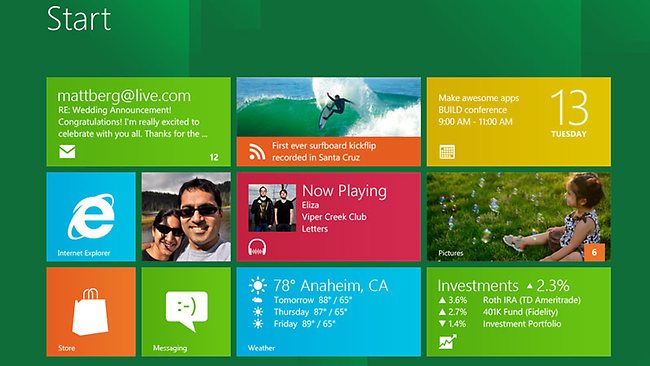User Interface
After configuration is done, we are greeted with the new GUI which resembles the Windows Phone 7. Here is how it looks like :
Windows 8 uses TILES just like Windows Phone 7. The TILES available include the IE 10, Store, Weather, Stocks, Piano, Paint play etc. You might be wondering are our application icons from Windows 7. Well they are not gone, they’re being hidden. To view it, just click on the DESKTOP TILE.
On the Right hand corner of the screen is the calendar/date tile. At the moment, Windows Store isn’t available. Weather, Stocks, News are all working. The App SOCIALITE links real time updates from Facebook on the TILE while the other app displays real time tweets from your Twitter account.
Move the cursor to the left bottom corner of the screen, you will see the START Menu. Over there you can change settings, check out the devices connected, do a share or a search for files.
To change between application, you have to press the Windows Key on your Keyboard.
Below is a screen shot of the new control panel
The Piano app plays recorded pieces. You can use your mouse or touch device to play a tune.
Although it has a new UI, underneath it (if you click DESKTOP file), you will notice it is just the familiar Windows 7. Ctrl Alt Del will bring you the option to launch the task manager and you can see the CPU, memory, disk and network usage.
The Windows 8 comes with Develoepr Preview of IE 10 which runs very smooth on the Atom Netbook.
Although we only played with some of the functions available, I would say that Windows 8 Developer Preview is a pretty fast. Boot up time on the Atom netbook using HDD is less than 15 seconds.
There are some functions that needs getting used to. For example, we are unable to find a shut down option. So, we have to resort to pressing the Power down button to shut down.
Java still runs as usual which is required for banking applications. Flash videos likewise will require a download from Adobe.
My personal feeling about this upcoming OS is that it is very intuitive and it suits the mobile devices more than a desktop or notebook. It will just take some time for users to accustom to the new interface. If you would prefer, just click the DESKTOP tile and you are back to the old Windows 7 desktop.