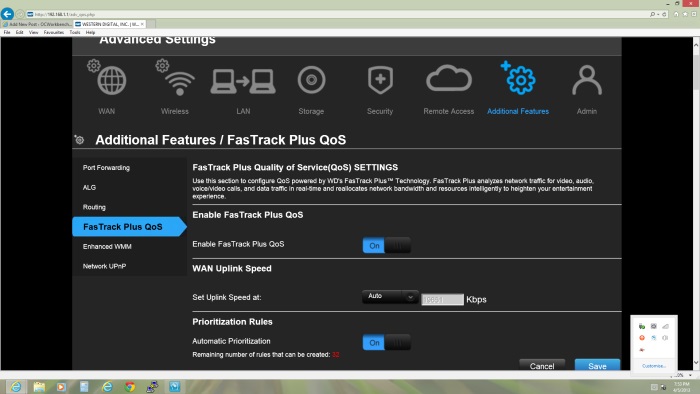Product update for My Net N900 Central
What’s new! Firmware Release 1.07.16 (5/21/2013)
- Resolved issue safe removal of attached storage drive.
- Resolved issue accessing Public share folder via web/mobile devices using Remote Access.
- Applied fix to the Internet Group Management Protocol (IGMP) to reduce CPU overloading.
- Resolved screen refresh to iTunes media server when adding/deleting file.
- Resolved issue with DLNA displaying media file name correctly.
- Resolved issue with network translation issue.
- Resolved some media files not being displayed by ‘rebuild’ button.
Updating the firmware on your My Net N900 Central Storage Router Manual update instructions
These instructions represent a manual update.
IMPORTANT: Do not interrupt the firmware upgrade process. Doing so may cause the device to malfunction or unable to boot. If you are using the manual update method, do not rename the firmware file. Doing so will cause the manual update to fail and can corrupt the system.
- Download the firmware to your desktop

- Unzip the file and save it to your desktop.
- Open a web browser and type in 192.168.1.1 or //wdrouter to get to the login screen of your router.
- Enter your password and click the Login button at the main login screen if you have secured your device previously with a password.
- From the main dashboard screen, click Advanced Settings.
- Click Admin, under the Firmware Update tab.
- Click the Choose File button.
- Browse to the location where you saved the firmware file and select it.
- Click Upload button and then click the Ok button to proceed with the firmware update. Once the process is complete, the device will reboot. This process will take a few minutes.